You can access Agilio (formerly Clarity Feedback) via the link on your OneFile portfolio dashboard under the ‘Agilio MSF’ button. Alternatively you can use the web address for Agilio https://feedback.clarity.co.uk
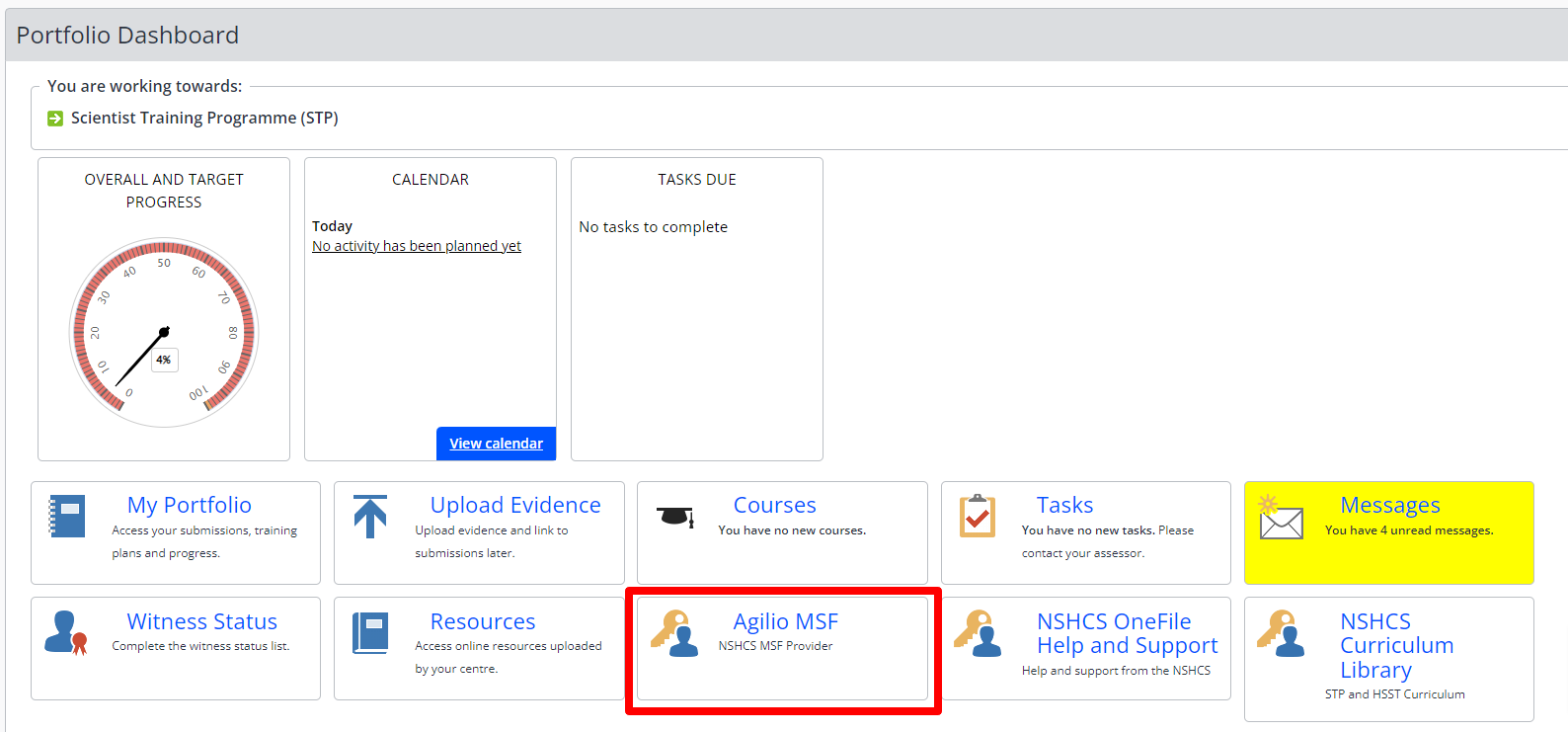
How to create an account
To create your account you must:
- Click the ‘Register account’ button
- Enter your details – When entering your details your surname must match the surname that was in our email to you, as this is the surname we have on file for you. If it does not match this will result in a delay of your Agilio MSF account being created.
- Create your password – When you create your password, remember that it must be a combination of letters, numbers and special characters. Once you have submitted your details, you will receive a confirmation email.
Before you create your first MSF, please confirm your School details with Agilio using the details provided by us in the personalised MSF email. If you do not receive an email from us please contact the Service Desk.
When you are prompted for your School details in Agilio, enter your trainee ID and registration code (the registration code is case sensitive) exactly as supplied by the School. If these details are entered incorrectly this will delay your MSF account being created. In Agilio your trainee ID is your School registration ID, and not your OneFile ID.