Following your discussion with your Training Officer, upload your Multi-Source Feedback (MSF) to OneFile. You must first create a new submission in OneFile where you can upload a copy of your MSF to the MSF module in your portfolio. Trainees starting before 2022 (and 2022 Clinical Microbiology trainees) should use the ‘Competency’ submission method (Fig.1); trainees starting in 2022 or later (except 2022 Clinical Microbiology trainees) should use the ‘Training Activity’ submission method (Fig.2).
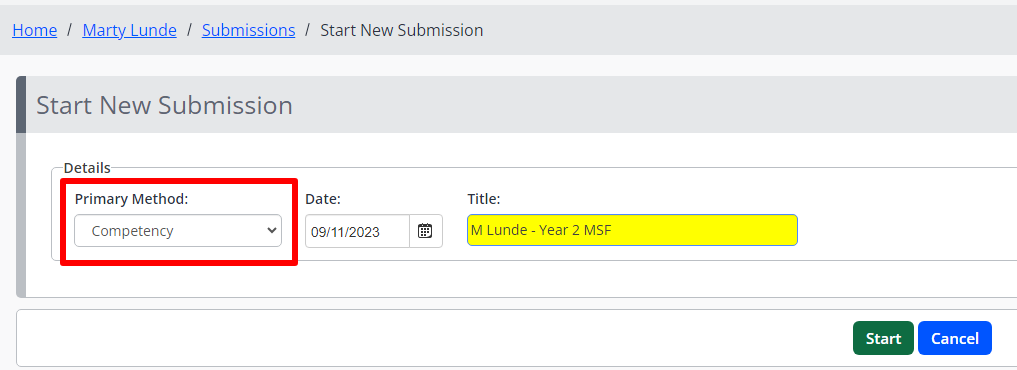
Fig.1 Competency submission method in OneFile
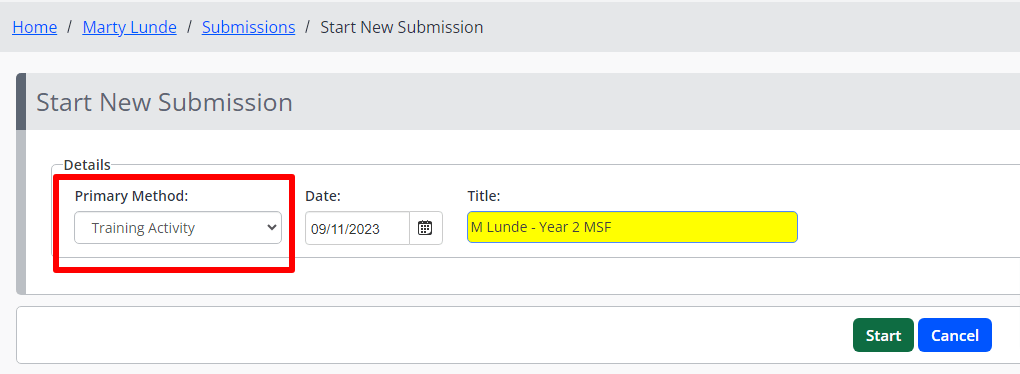
Fig.2 Training activity submission method in OneFile
Before submitting your MSF
In module S-C1 in OneFile there are two criteria options, training activity 7 (midpoint MSF) and training activity 8 (end-of-training MSF).
When submitting your MSF please ensure that:
- you have selected the correct criteria for the MSF you are uploading
- you attach the PDF copy of your MSF report in the evidence area of your submission
- you sign and send your MSF to your Training Officer for sign off
- you do not submit your MSF report to Turnitin. Submitting your MSF report to Turnitin may allow other Turnitin users to view your MSF report. You should not, under any circumstances, submit your MSF report to Turnitin.
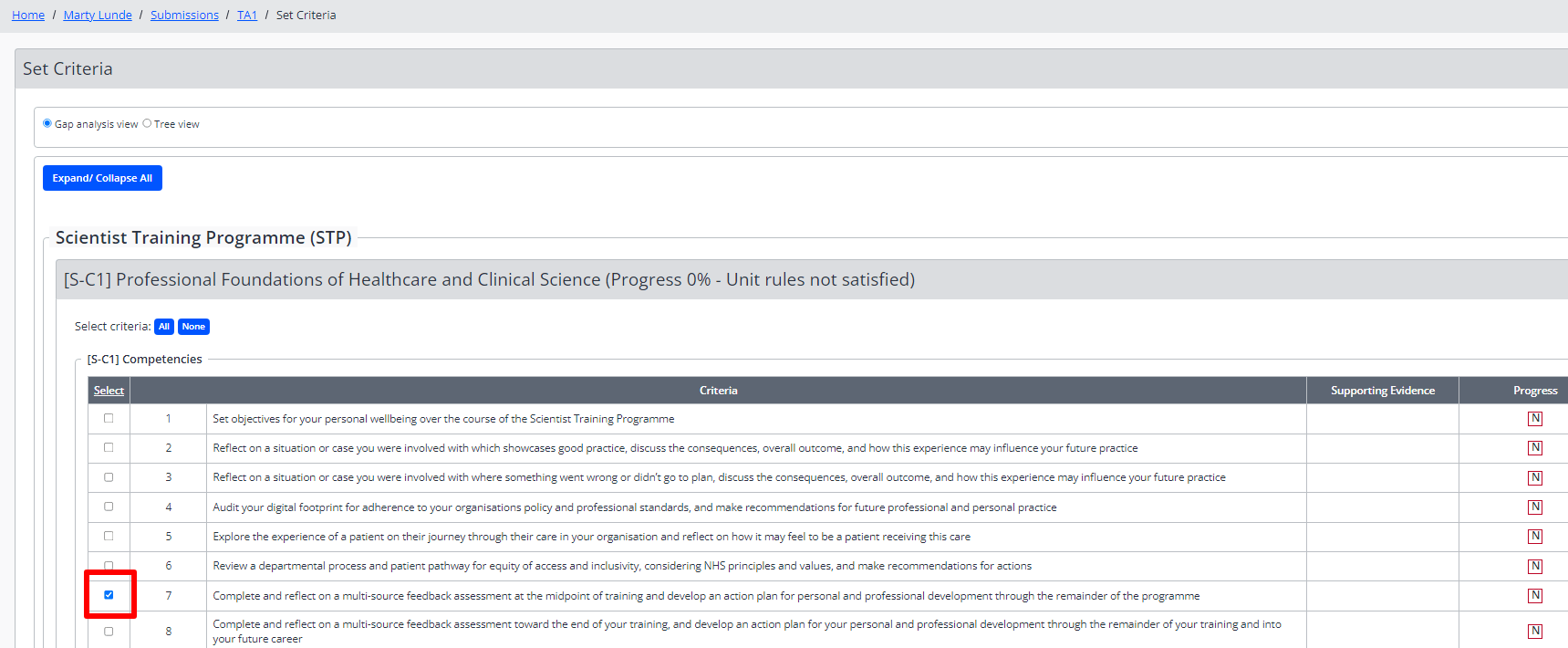
Fig.3 Criteria selection in OneFile