What is the Turnitin Checker in OneFile?
The Turnitin Checker in OneFile is an integration of OneFile and Turnitin, which many of you will be familiar with from your work at university. The Turnitin Checker can check every file you upload to OneFile for its similarity:
- to billions of web pages and published academic and scientific works
- to other work uploaded to Turnitin by students worldwide
- to documents uploaded to OneFile by other healthcare science trainees
The Checker will generate an overall ‘similarity score’ for files that you upload into OneFile and identify where content in uploaded files matches content in other sources.
Every file uploaded to OneFile has a Turnitin Checker button attached to it (see Fig.1 below). When this is clicked, the similarity check is performed.
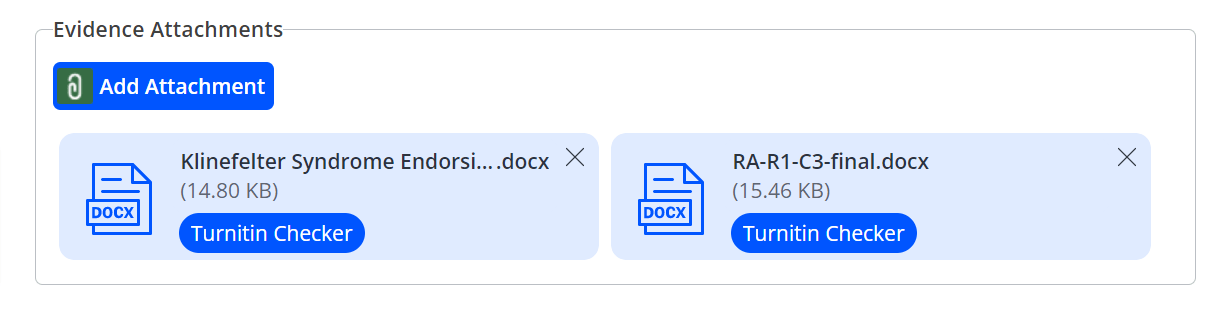
Fig.1 Turnitin checker button
How should I use Turnitin Checker in OneFile?
You should only use the Turnitin Checker on documents submitted for training activities. There is no need to use the checker on Multi-Source Feedback reports or in-person work-based mark forms completed by assessors for DOPS, OCEs or CBDs.
There are four key ‘steps’ to using the Turnitin Checker in OneFile:
- Prepare your work properly and professionally
It is essential to make clear the content that is not yours, that you may be quite legitimately including and reflecting upon, and the ideas and content that you have personally developed. You should properly indicate and reference each source that you include in your work. - Only use Turnitin Checker on final versions of documents in OneFile
Trainees often upload early versions and drafts of their work to OneFile and share them with assessors for feedback. This is perfectly fine. However, you should not use Turnitin Checker in OneFile on early version of documents. Only use Turnitin Checker on final versions that you are submitting for sign off. - ALWAYS use the Turnitin Checker on your work BEFORE you submit it to your training officer or assessor for sign off
Only use the Checker on final versions of documents that you are about to submit for sign off. The Checker can take up to 24 hours to perform the similarity check. - Review and understand the similarity reports generated for each of your files
It is important that you review the similarity reports for your work. You will need to be prepared to defend your work with your assessor if it achieves a high score. If the Checker has returned a high similarity score which you are able to explain, you should make use of the free text part of your submission to inform your assessor of the reason for the similarity score.
What is a reasonable similarity score?
Once the Turnitin check has been performed, you will see a ‘Turnitin match’ score for each uploaded file (see Fig.2 below).
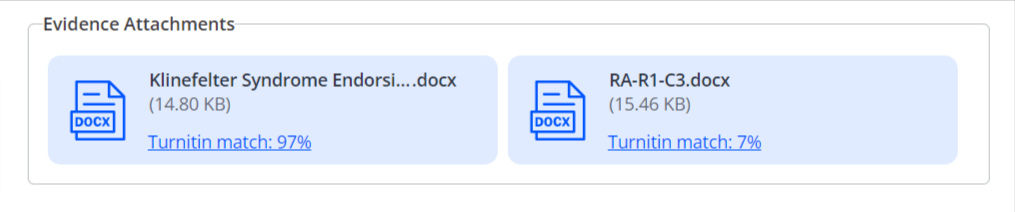
Fig.2 Turnitin match scores
This score quantifies how similar your work is to other pieces of writing, and the report it links to will highlight any content in your work that matches content found on the internet, in academic literature or in someone else’s submitted work.
There is no ideal percentage to aim for and there is no threshold above which you might be penalised. This is because there are some acceptable forms of similarity that the report will detect, such as quotations and references, tables showing shared data and material that is included that your work comments upon, such as departmental Standard Operating Procedures or professional standards of proficiency.
So, the similarity score is NOT a plagiarism score. However, if work has been submitted to Turnitin that is unprofessional or indeed has been plagiarised, the similarity report will contain the evidence that will show this.
You should ALWAYS ensure that you review the similarity report that is linked to, in order to understand where your work is similar to other sources. You should be prepared to defend and discuss your work and its use of other sources if your assessor questions you about it. If there is a very simple reason for a high similarity score – for example, because you are sharing work that you have previously uploaded as part of your university course or you are citing professional standards of proficiency – then you should make use of the free text part of your submission to let your assessor know the reason for the high score.
If you are unable to persuade your assessor about where your work is similar to other sources, your assessor can return the work to you for revision.
The National School will reserve the right to refer a trainee to a training management panel if the Turnitin Checker provides repeated evidence of malpractice.
How do I interpret a similarity report?
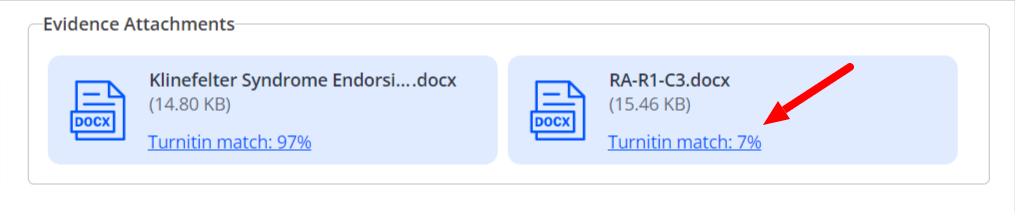
Fig.3 Turnitin match scores link
When you click on the ‘Turnitin match’ link beside each file that has been checked (see Fig.3 above) you will be taken to a similarity report for that file.
The similarity report:
- highlights parts of your file that it has found matched sources for
- lists, in the sources column at the right of the screen, what the sources are
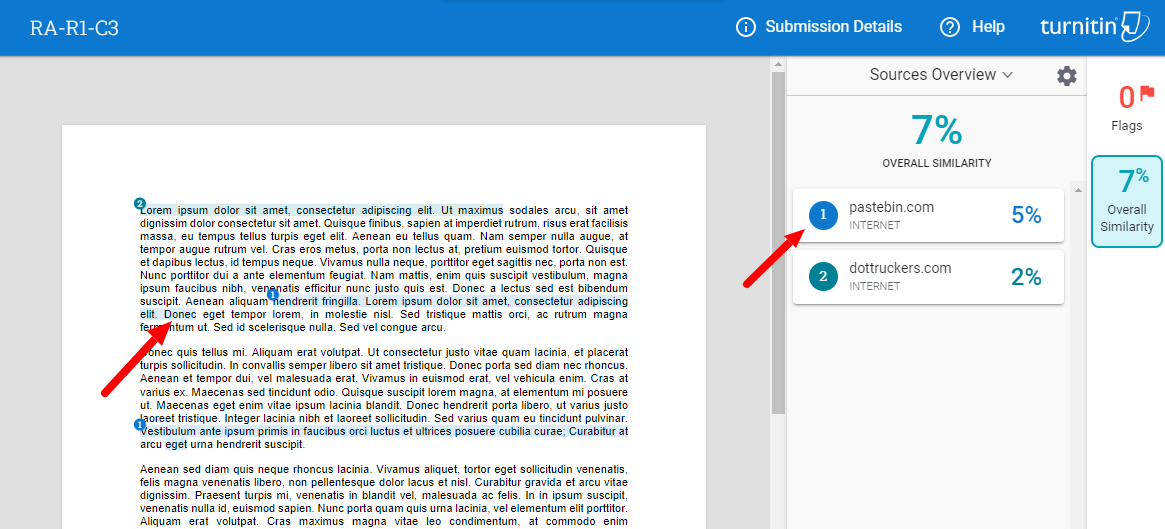
Fig.4 Turnitin similarity report with highlighted text
If you click on either the highlighted text or the source (see Fig.4 above) more details about the source will be presented in the sources column (see Fig.5 below).
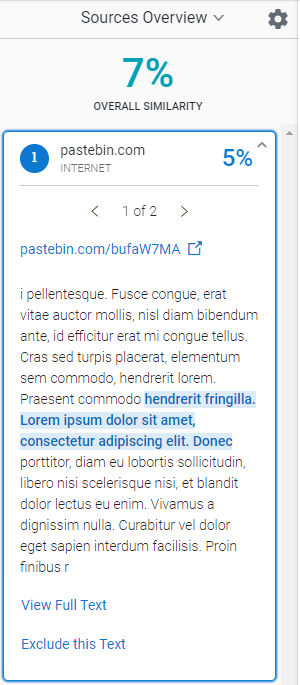
Fig.5 Turnitin expanded source view
Will my assessor fail or return my work if it has a high similarity score?
Not necessarily! If it is obvious and legitimate why your work has a high similarity score – for example, because you include and comment on a Standard Operating Procedure that other trainees have also included in their work – then there is no reason for the work to be returned or failed. It is important that you understand what your similarity report shows and are able to defend it to your assessor should they ask.
However, if the similarity report clearly indicates that the work is not yours and the source matches cannot easily be explained, your assessor can return it to you and not sign it off.
The National School will reserve the right to refer a trainee to a training management panel if the Turnitin Checker provides repeated evidence of unprofessional practice or clear plagiarism.
Any questions?
If you have any queries about using the Turnitin Checker in OneFile please refer to the Turnitin FAQs. If your answer isn’t found in the FAQs, please contact our servicedesk at nshcs.digital@hee.nhs.uk.