What is a portfolio showcase?
In OneFile it is possible to create a downloadable version of your portfolio containing a selection of the submissions that you wish to showcase. Downloading your portfolio submissions allows your showcase to be shared and viewed offline.
Before you create your portfolio showcase
First you need to decide which of your submissions you are going to include in the showcase.
Login to the e-portfolio system at https://login.onefile.co.uk and from the home page click on ‘My Portfolio’. Below is a view of the homepage when the ‘Simple view’ option at the top right of the screen is selected.
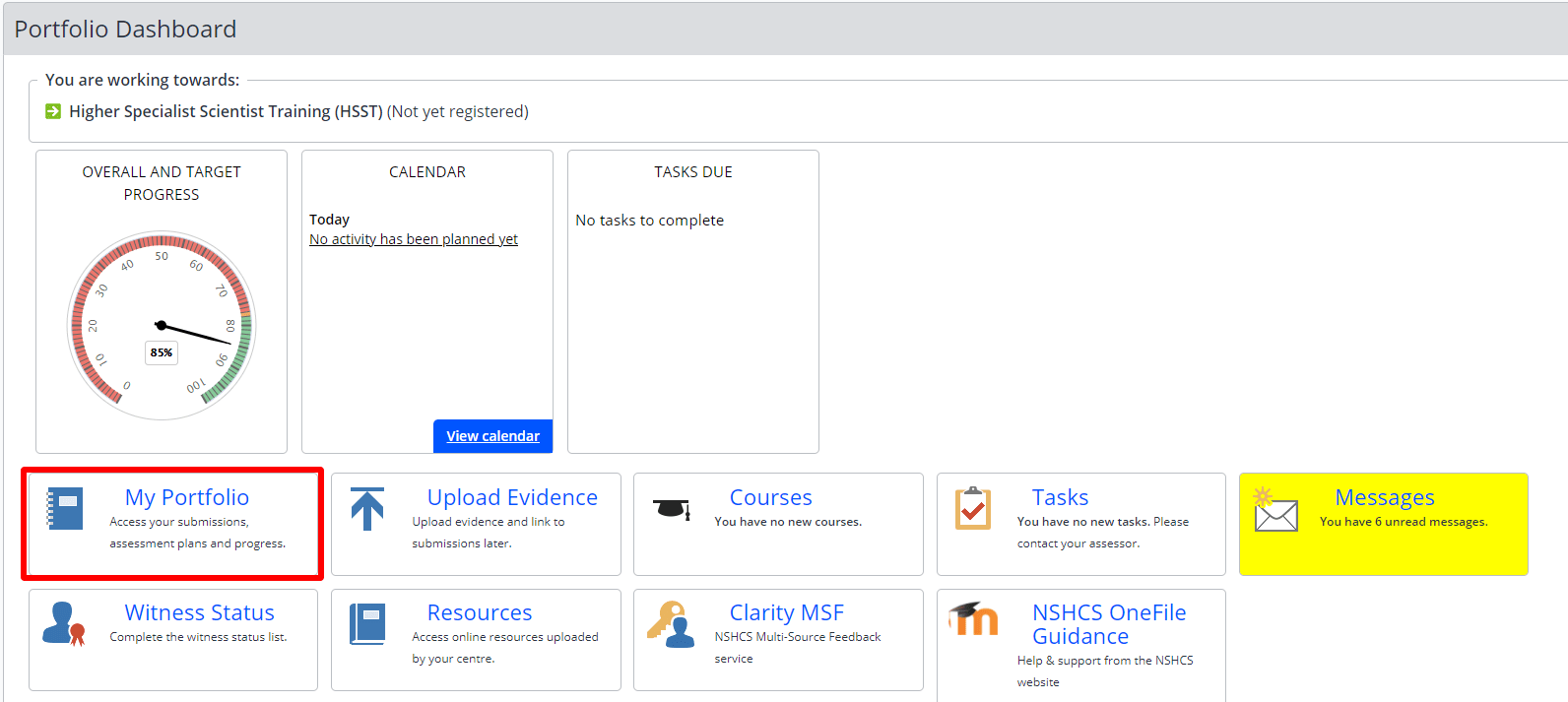 1. OneFile homepage view
1. OneFile homepage view
From the ‘My Portfolio’ page click on the ‘Progress’ tab and then click on ‘Gap Analysis’. The gap analysis view of your progress provides you with a one page view of everything you have submitted and had approved in OneFile. Use this view of your activity to identify the submissions you will select for your Portfolio Showcase.
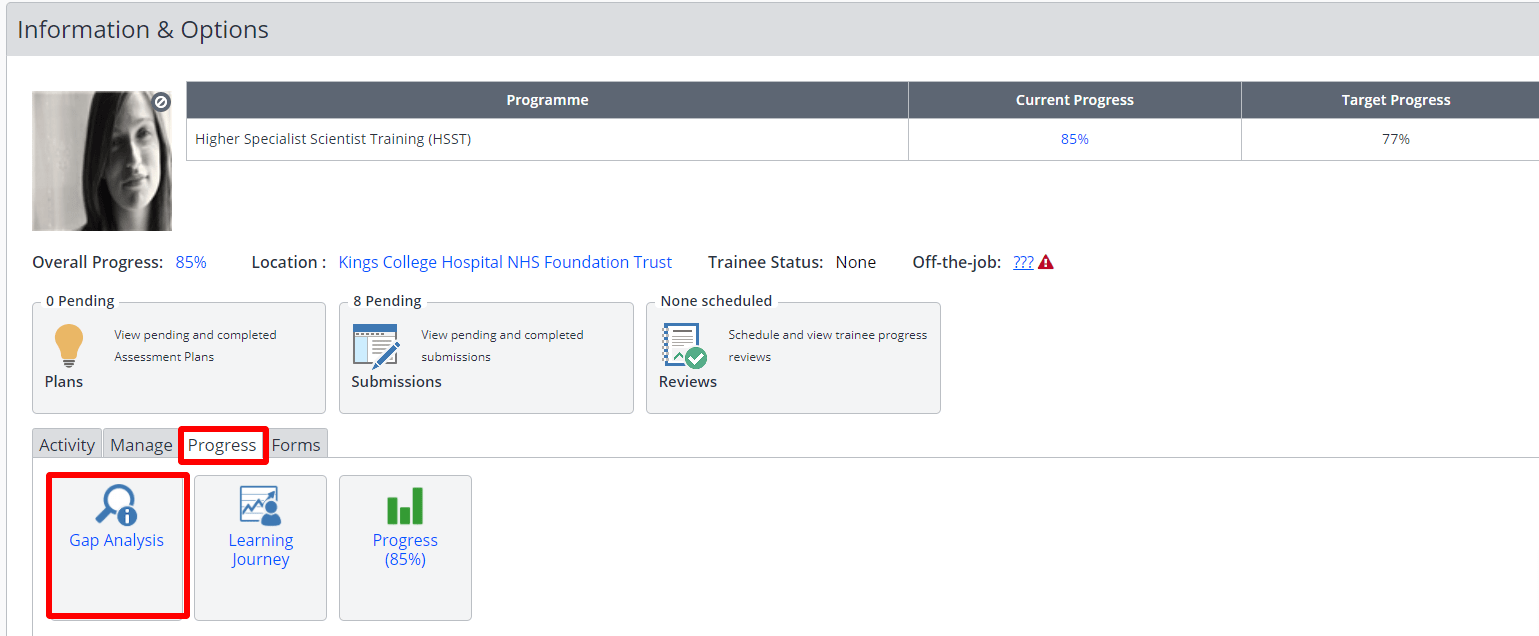 2. Location of the gap analysis option
2. Location of the gap analysis option
How to create your portfolio showcase
Navigate to your ‘My Portfolio’ page and click on the ‘Manage’ tab, next select ‘Portfolio Showcase’. You may find it useful to do this in a separate browser tab or window and keep the ‘Gap Analysis’ view of your progress open in another browser tab. That way you can keep note of the submissions you wish to showcase.
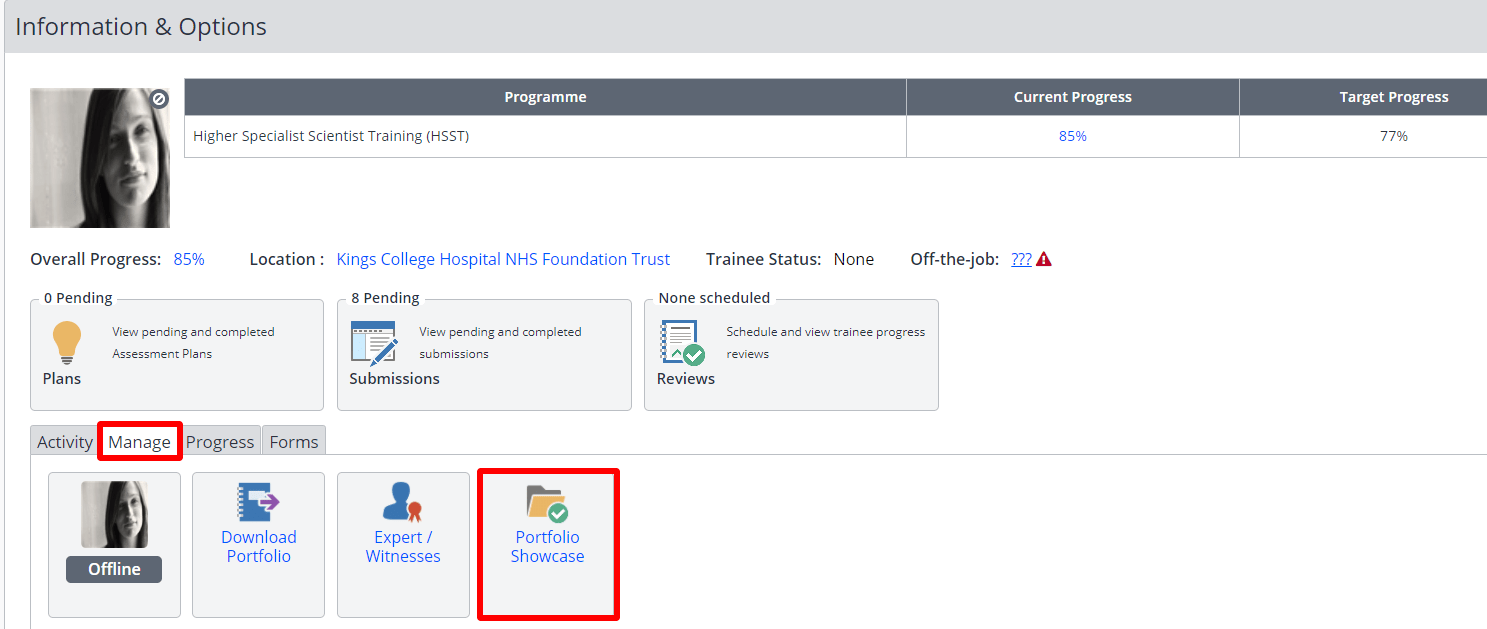 3. Location of the portfolio showcase option
3. Location of the portfolio showcase option
In the list of submissions you are presented with, locate the items you want to include in your showcase and tick the boxes beside each of these submissions.
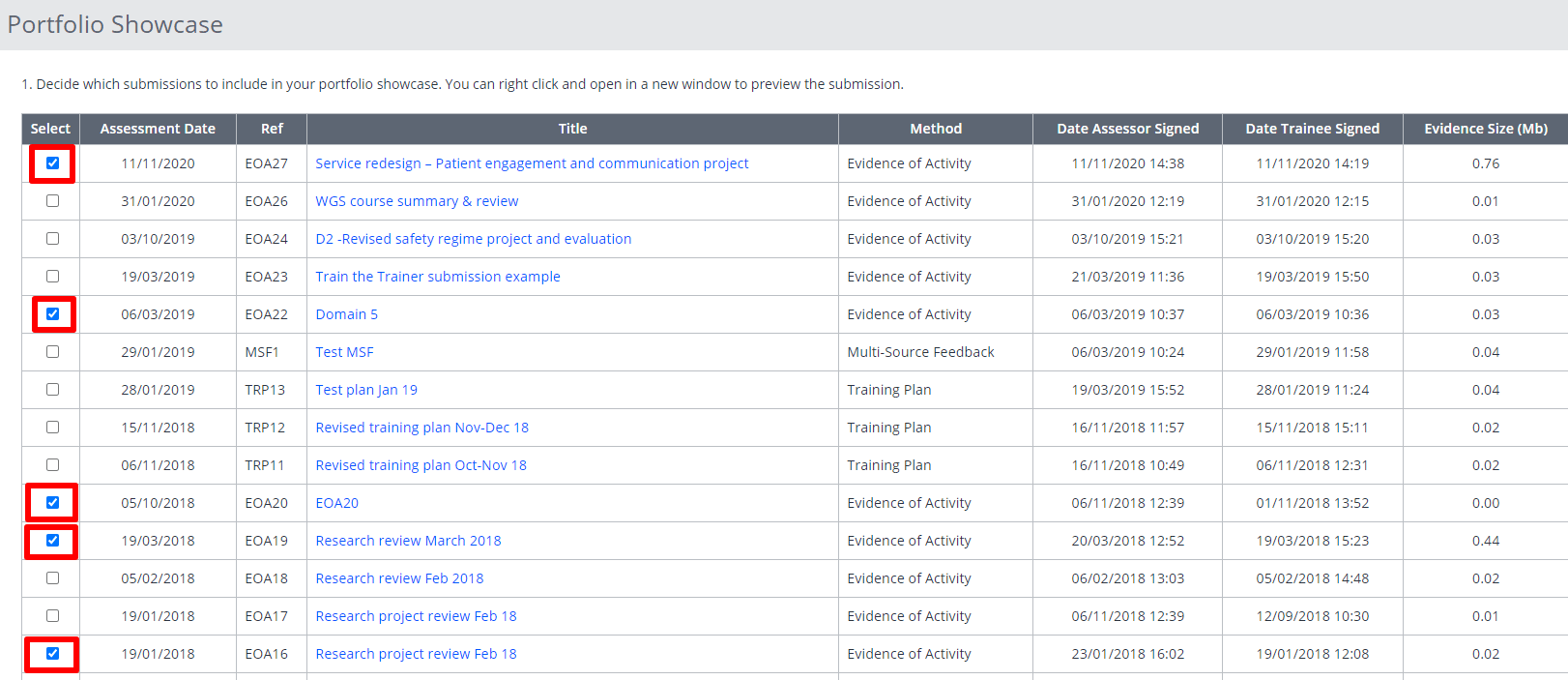 4. List of submissions
4. List of submissions
At the bottom of the page, click ‘Request New Download’. You will be notified by email when a zip file of your showcase is ready to be downloaded from OneFile. When your download is ready you will find a link to download it on your Portfolio Showcase.
 5. Request new download button
5. Request new download button
To view your showcase, you will need to extract or unzip the file using a piece of software like WinZip. When the showcase is extracted or unzipped, it creates a folder entitled ‘Portfolio’. Inside the folder is a file called ‘Index’. Double click on this file to launch your Portfolio Showcase.