Contact the School digital servicedesk on england.digital.nshcs@nhs.net if you have any queries about this guidance.
Browser requirements for eNetAssess
You can access eNetAssess at https://nshcs.enetassess.com using either Google Chrome, Microsoft Edge, Opera and Firefox. We do not recommend using Internet Explorer or Safari to access eNetAssess as we cannot offer support if you do.
How to login to eNetAssess
Enter the username and password supplied to you via email, making sure that you enter the details exactly as they have been supplied to you in the email. The username will be your School Trainee ID and is not your email address or your OneFile username. The format of your Username/School Trainee ID may differ from what is shown below. After entering your details click the ‘Login’ button.
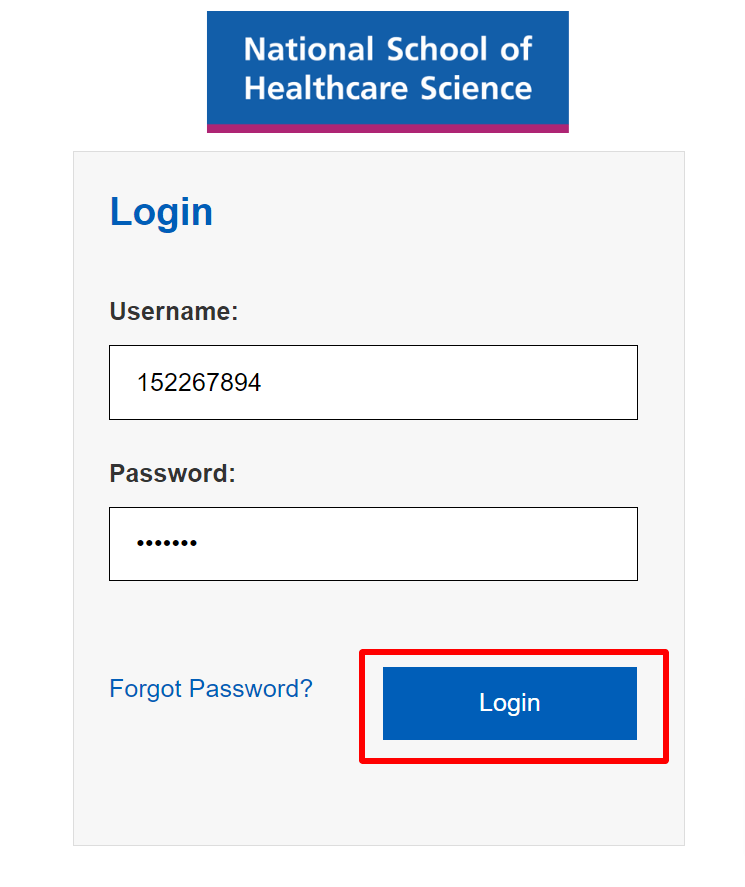
Fig.1 trainee login
Choosing your assessment
Once logged in, you will see your name and School Trainee ID. Your specialty will be listed below ‘The following assessments are available to you.’ If those details are correct, click the blue button to access the upload area for your IACC critical reflective narrative. If those details are not correct, do not proceed any further and contact us immediately.
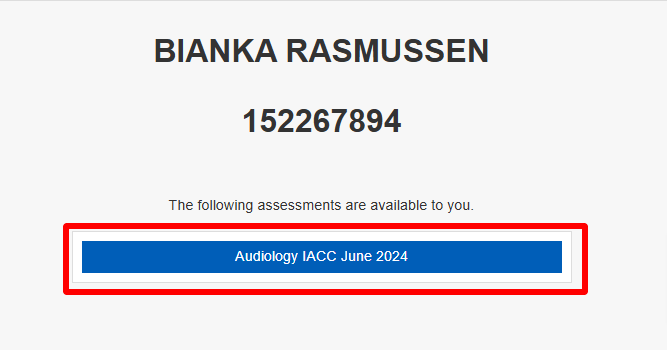
Fig.2 trainee ID
Uploading your narrative
To upload your IACC critical reflective narrative, click on ‘Choose file’. A file explorer window will appear so you can find your document. You must only upload files as .doc or .docx format. The filename of your selected document will appear next to the ‘Choose file’ button. If the correct filename is displayed, click on ‘Upload & Save’. Alternatively, if you want to come back to this page later without uploading a file, click on ‘Exit Assessment’.
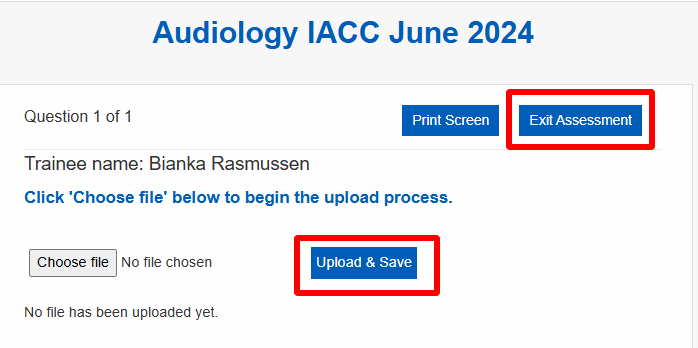
Fig.3 upload and save
Confirmation of your upload will appear on the screen. The software will add an upload timestamp onto your filename. Be aware that you will not receive an email receipt of your upload. We recommend that you take a screenshot or print the screen as a record of the confirmation of your upload.
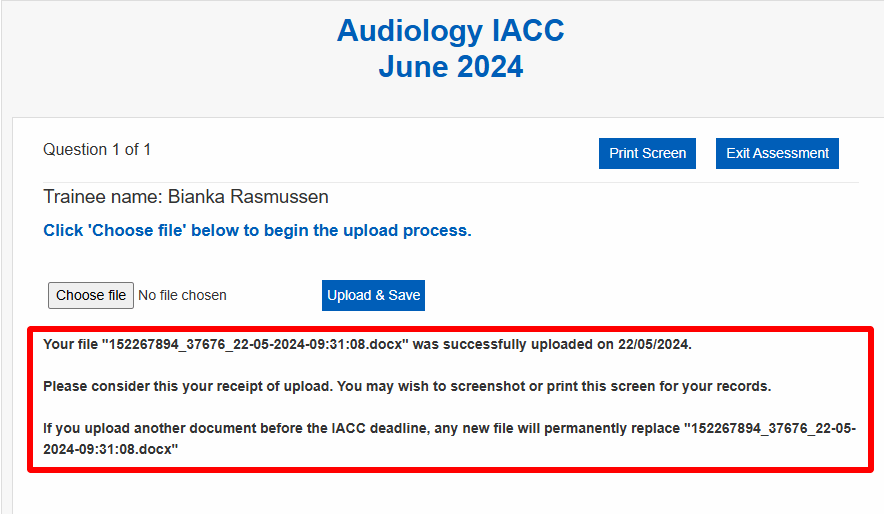
Fig.4 upload confirmation
If you are satisfied with your upload click on ‘Exit Assessment’.
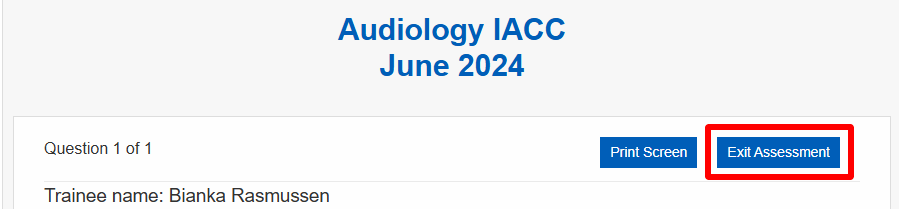
Fig.5 exit assessment
You can, at any point before the deadline, log back into eNetAssess and upload revisions of your IACC critical reflective narrative. Any subsequent uploads will delete any previously uploaded document. eNetAssess does not retain your IACC version history.