Please ensure you read and thoroughly understand the steps outlined below. If you have any queries, please contact the NSHCS Digital Service desk on nshcs.digital@hee.nhs.uk.
How to find your assigned trainees
Please log in to OneFile as normal. Once on your main homepage, scroll about halfway down to view the ‘Trainee Dashboard’. Here you will see a list of each trainee assigned to you.
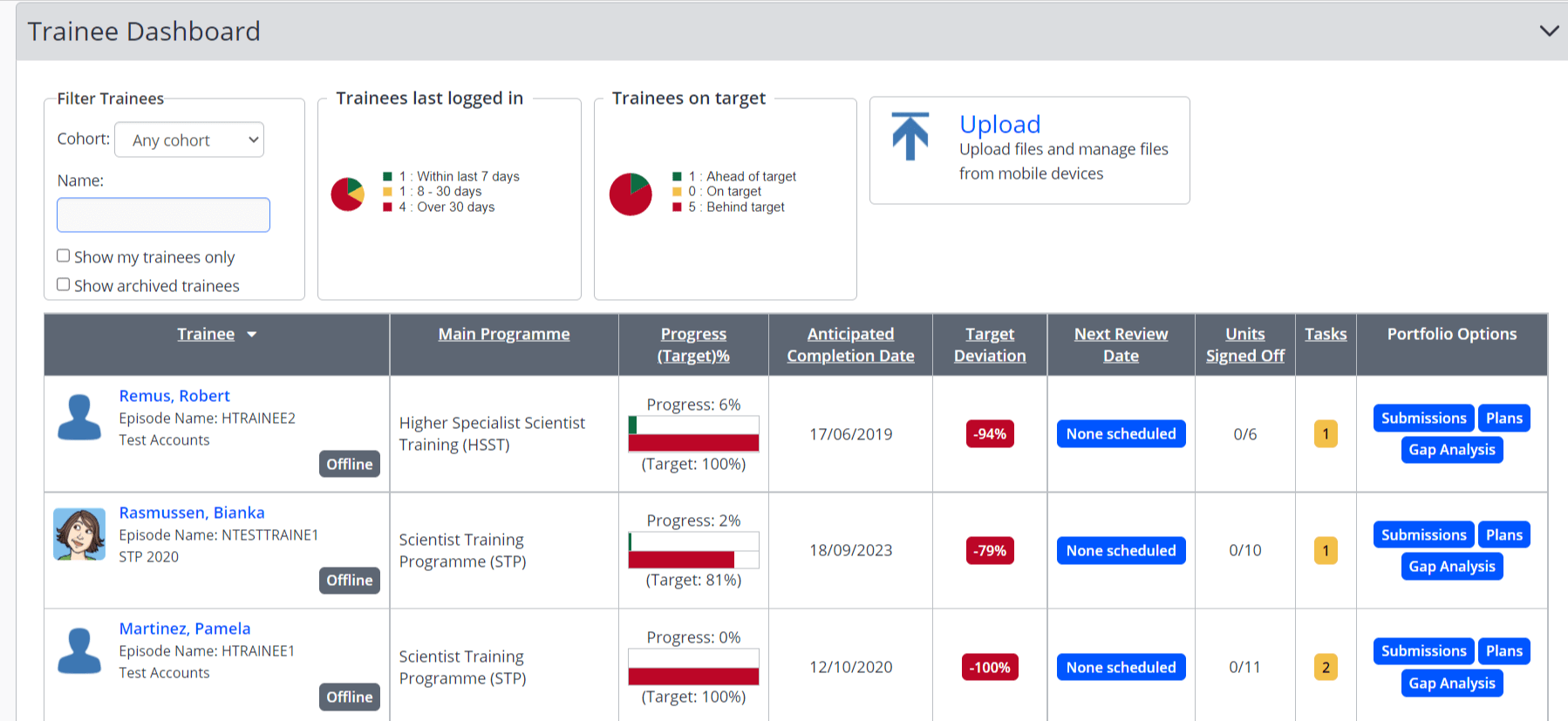
How to access a trainee's submission and evidence
Click on ‘Gap Analysis’ to access a trainee’s submission and evidence.
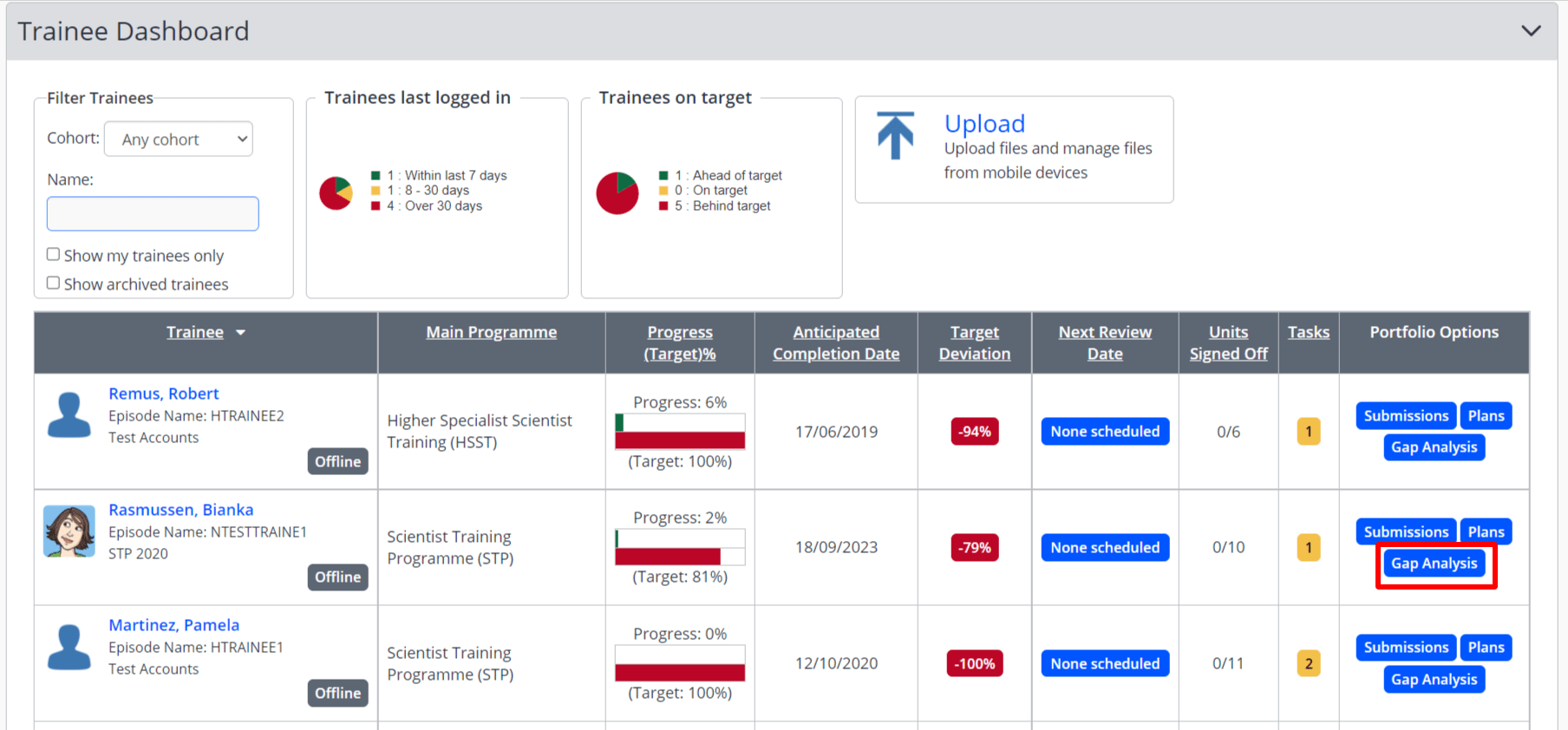
To load the full portfolio select ‘Show all’, check that all the boxes to the left are ticked and click on ‘Apply’.
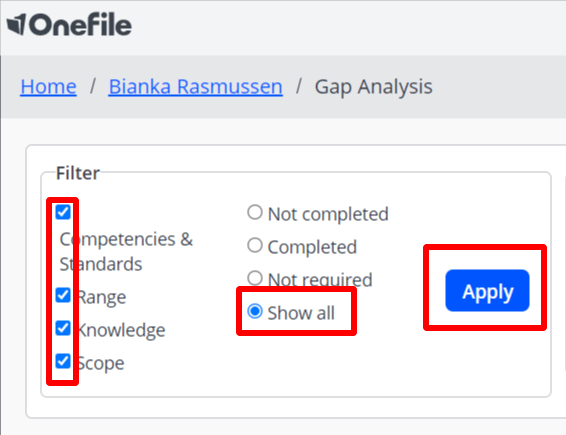
All trainee modules will load. To review a submission or evidence, first refer to the citation in the trainee’s IACC Critical Reflection. If, for example, the trainee cited ‘SPS100:comp2’ you would first go to module SPS100 and look for Competency 1 down the left side. The left side refers to curriculum references and the codes on the right refer to a submission reference. In the example below, the ‘2’ on the left refers to SPS100 competency 2 and ‘COM55’ on the right means the submission in blue is the 55th competency submission that the trainee has made.
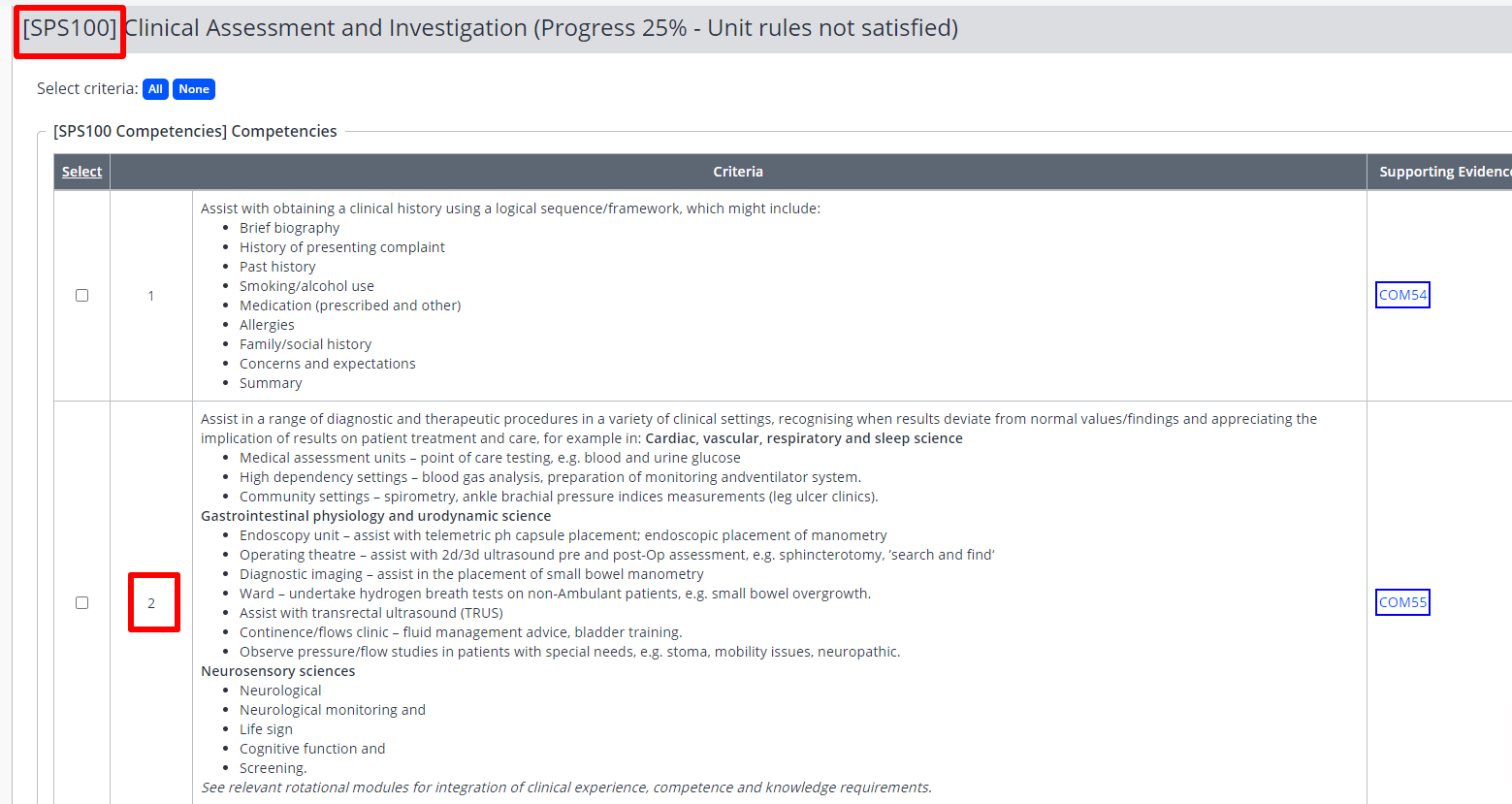
To access the submission and evidence, click on the submission outlined in blue.
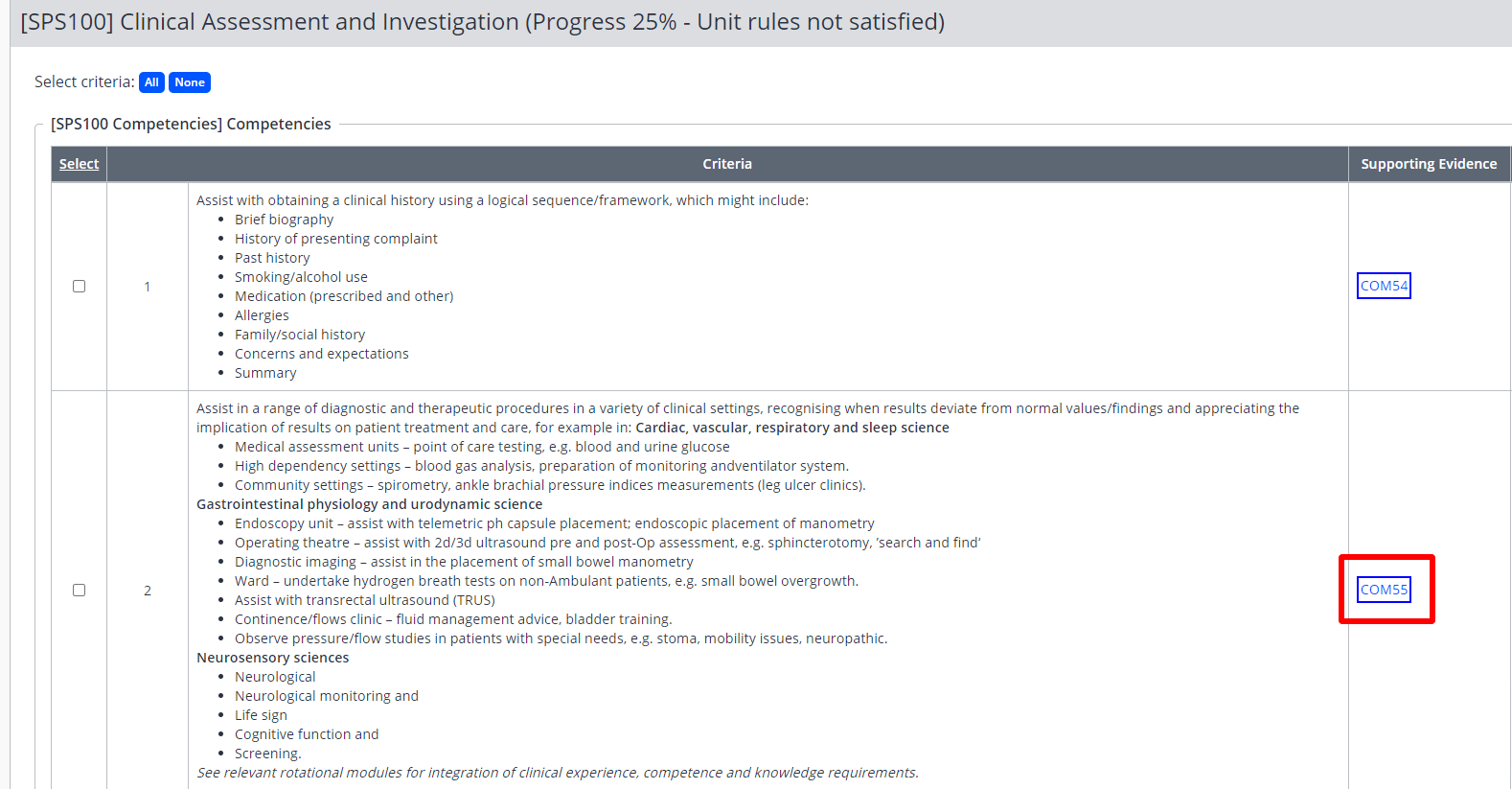
If a trainee has cited the entire competency or assessment, then you can review all evidence. If there is text-based evidence, it will appear as a block of text at the top of the ‘Evidence’ section.
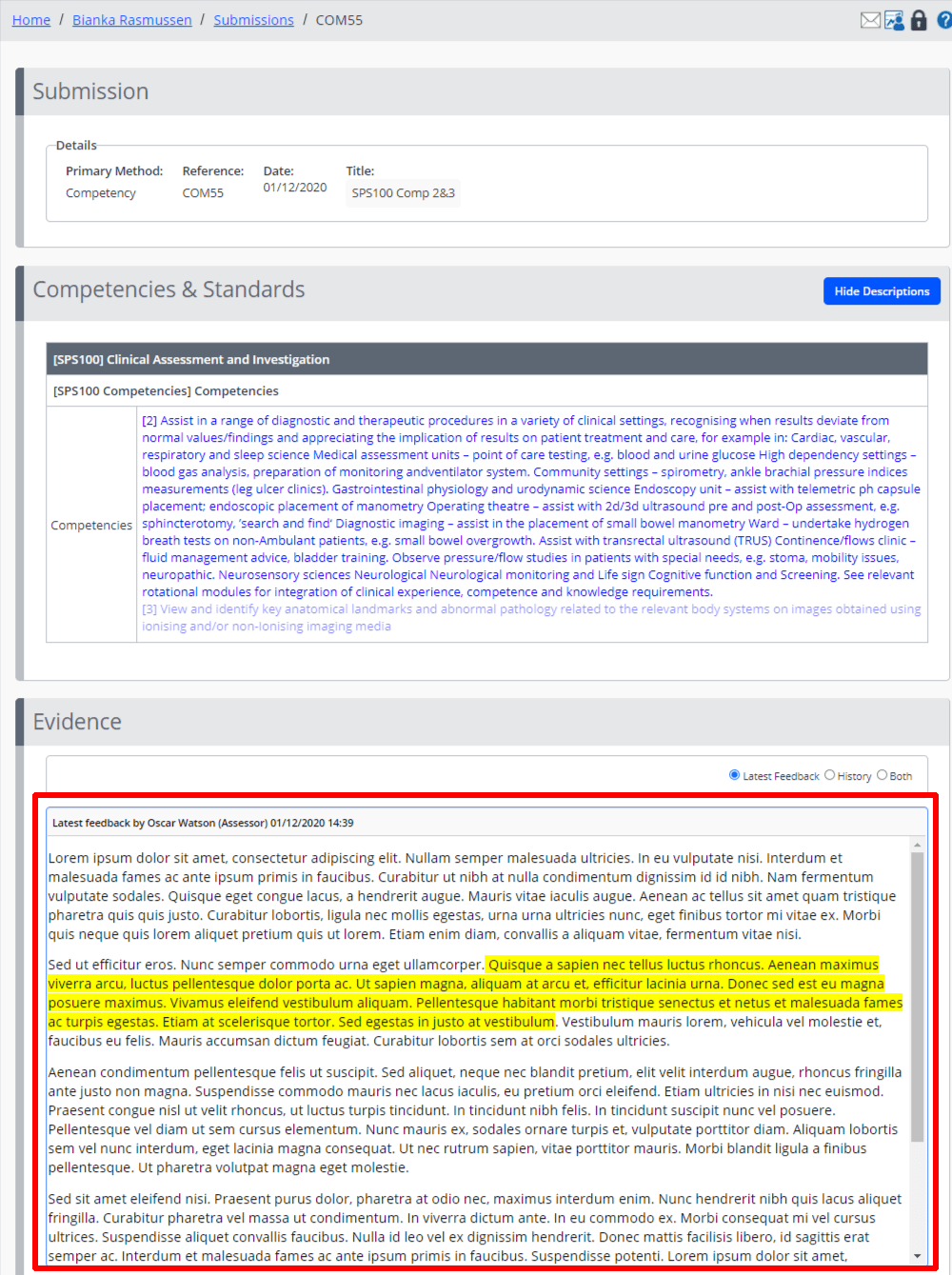
Any evidence files that were uploaded will appear in the ‘Evidence Attachments’ section. If the trainee has cited specific attachments (e.g. SPS100:comp2 -SPS100C2-3.docx) you will find that file here.
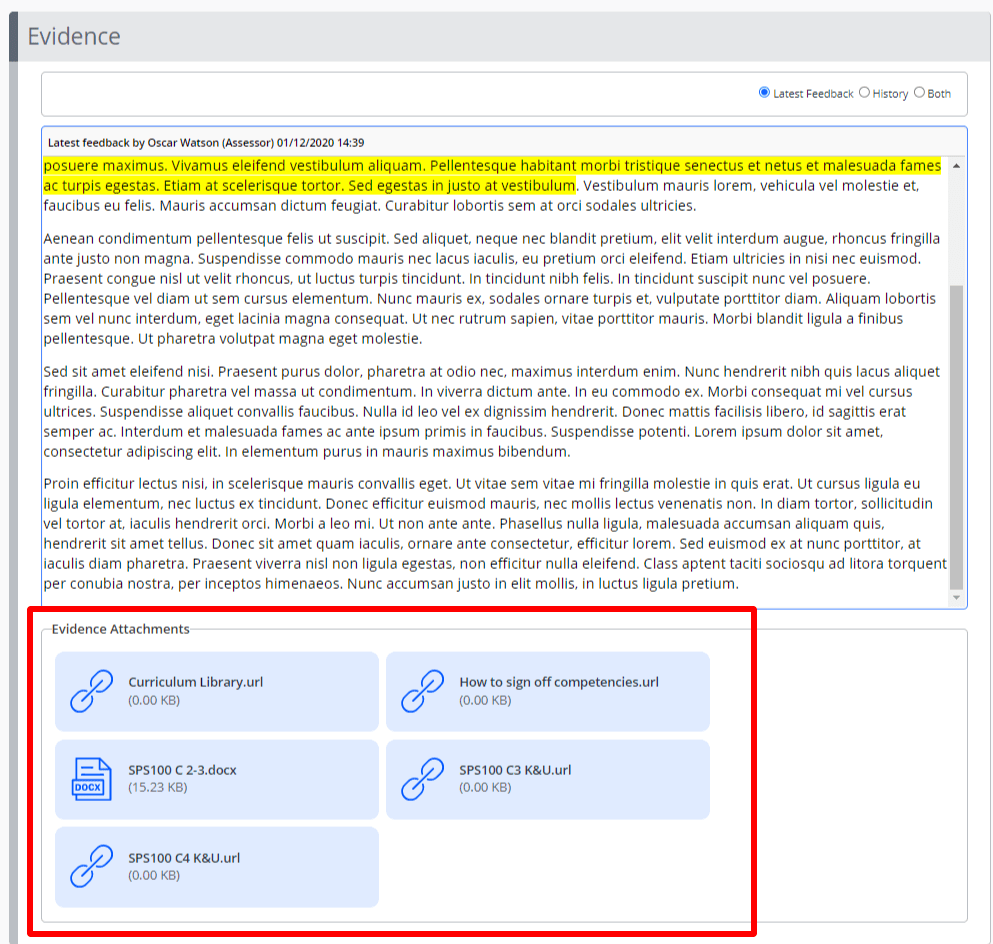
When you click on a file it will download to your computer. After the assessment period has finished, you must delete all files downloaded from OneFile from your computer.
If a trainee has cited a Reflective Log entry, you can access this by going to the trainee portfolio. You can either click the trainee’s name on the Trainee Dashboard, or if you’re already in the Gap Analysis, click the trainee’s name at the top of the page.
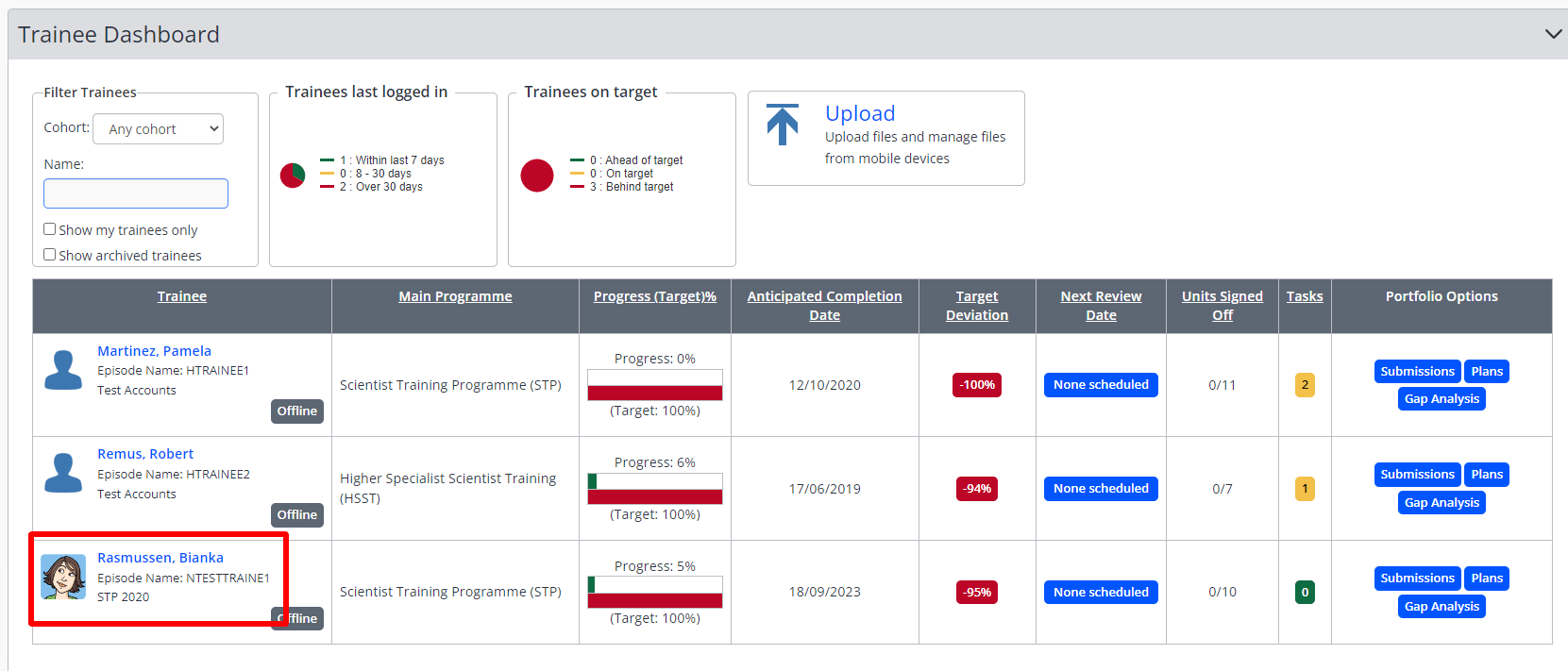
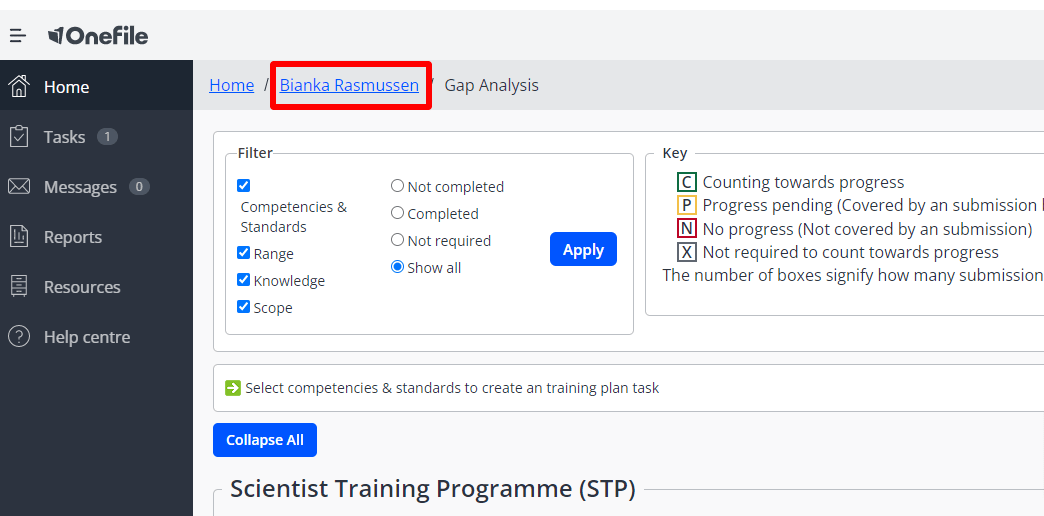
Once in the trainee portfolio, click on ‘Reflective Log’. The entries are sorted by date and the trainee should have referenced the log entry date in their citation.
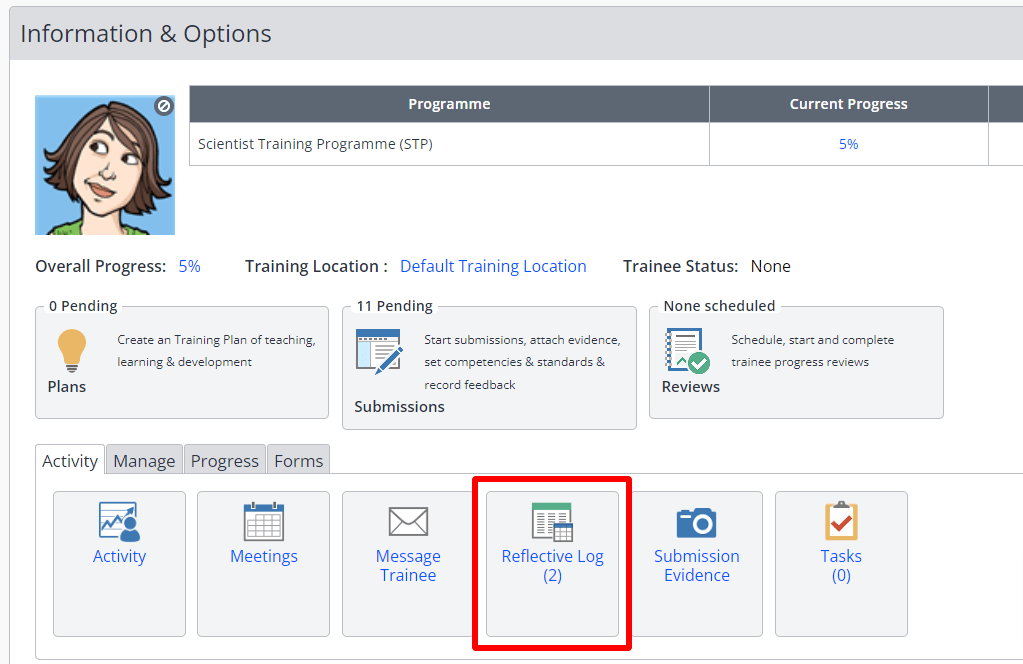
To access further trainee portfolios, click on ‘Home’ from any OneFile page and this will take you to your homepage.