Login to the e-portfolio system at https://login.onefile.co.uk.
Click on your name at the top right-hand corner of the screen.
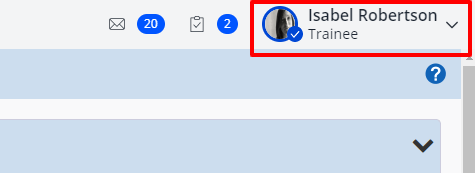 1. Location of your name
1. Location of your name
Next click on ‘Profile’ from the menu that appears.
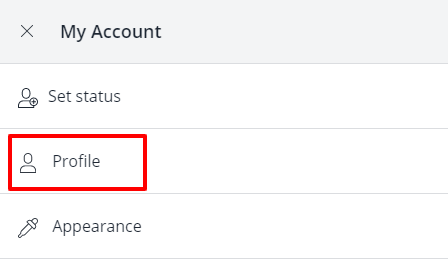 2. Select profile from the menu
2. Select profile from the menu
On your profile page select the ‘Email Preferences’ tab at the top of the page.
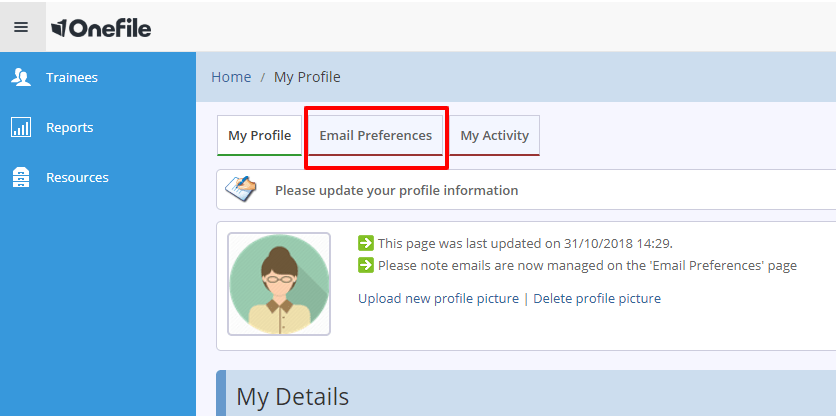 3. Location of the email preference tab
3. Location of the email preference tab
The ‘Email Preferences’ tab is where you will edit your email alerts.
We recommend all users opt into ‘Adhoc alerts’. This will send you an email each time something is assigned for your attention in OneFile. If this is not selected, you will need to log in to OneFile and look at your pending tasks to discover what is assigned to you. To opt in to email alerts, tick the box in the ‘Adhoc alerts’ section.
There is also the option under the ‘Daily Digest’ section to be sent email notifications on specific days with a breakdown of content for your attention. The daily digests will only send you a message when there are new alerts awaiting your attention. They will not contain any alerts already sent to you in previous messages.
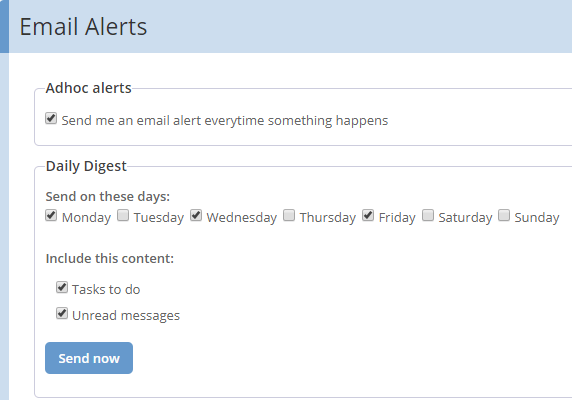 4. Email alert options
4. Email alert options
Once you have selected the appropriate check boxes click the ‘Save’ button. Your email alerts are now successfully set up.