After a trainee has made a submission for assessment it may need to be amended or sent to another assessor. This can be done by Training Officers who are also known as ‘default assessors’ in OneFile. Submissions can be unlocked:
- back to trainees so they can make amendments to them
- to different assessors associated with the trainee so that the correct person can assess the submission
- back to Training Officers/Supervisors so that they can provide feedback on them.
Follow these steps to unlock a trainee’s submission
Login to the e-portfolio system at https://login.onefile.co.uk.
From within the ‘Trainee Dashboard’ on your OneFile homepage, click on the trainee’s name to go to their portfolio.
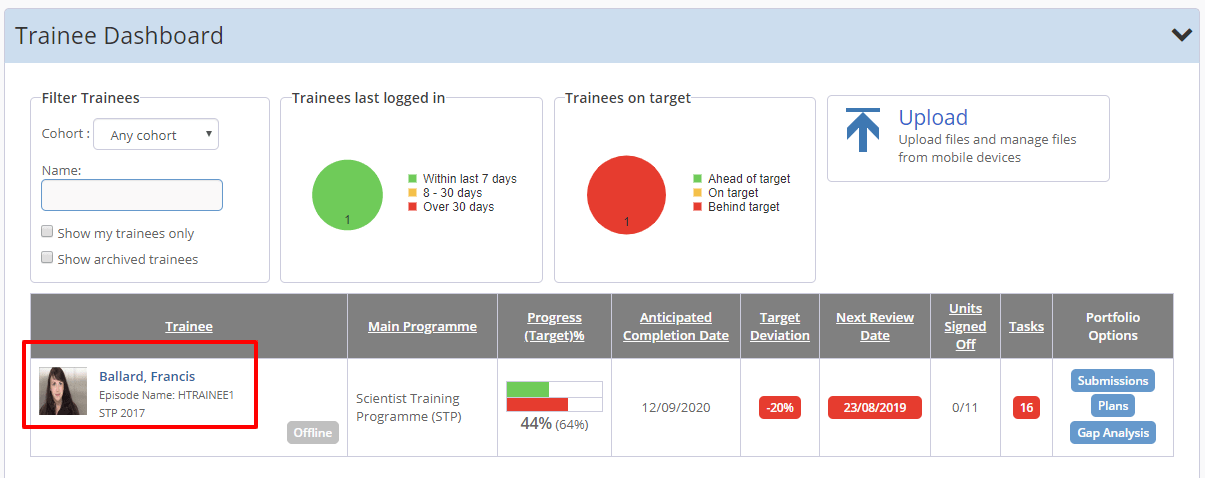 1. The trainee dashboard
1. The trainee dashboard
To access a list of the trainee’s submissions, click the ‘Pending’ tile on the trainee’s portfolio landing page.
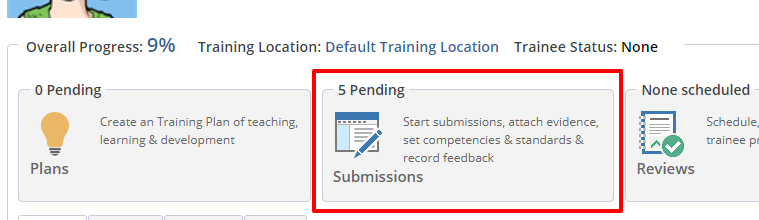 2. How to access the submissions list
2. How to access the submissions list
You will now be presented with a list of the trainee’s pending submissions. On this page you can filter the list using the drop-down menu at the top right of the list. This will enable you to see ‘Completed’ or ‘Pending’ submissions.
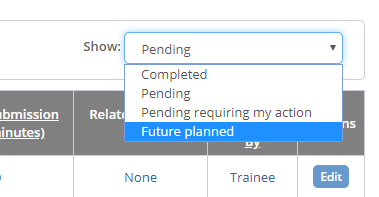 3. Using the filter option
3. Using the filter option
When you find the submission that you wish to unlock, click on the blue box relating to that submission to open it.
 4. Unlocking a submission
4. Unlocking a submission
Once the submission is open click on the padlock symbol in the top right-hand corner.
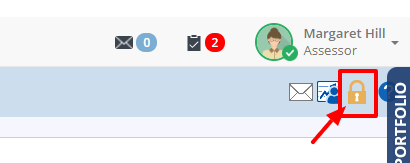 5. Location of the padlock symbol
5. Location of the padlock symbol
You will then see a list of the people that the submission can be unlocked to.
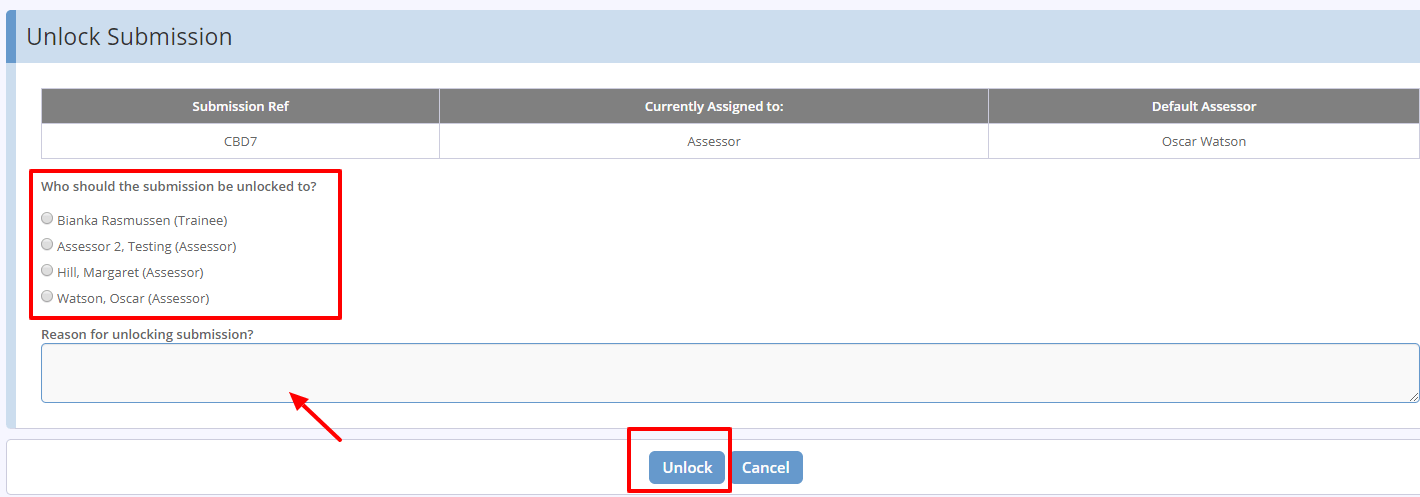 6. Choose who to send the submission to
6. Choose who to send the submission to
Click the check box beside the name of the person you wish to send the submission to. You need to supply a brief reason for unlocking the submission, otherwise the system will not allow you to proceed. The unlock button can then be selected and the unlocked submission should appear in the relevant individual’s task list to action.